Cricut Joy!
Finally! Yes, I now have a Cricut and could not be happier. Thanks to my sister Janet and brother George, I love my gift. I picked the Cricut Air in a lovely coral color. Admittedly, it sat in the box for a couple of hours before I had the nerve to carefully unpack my beautiful new toy. Then it sat on the table for a couple of days before I felt comfortable to actually try it out. This is not a tutorial, just some ideas to show how much fun this machine is, my newbie experiences and mistakes and a super easy project for those school supplies.

Take the Time to Prepare!
For those couple of days, I read every tutorial I could find. It is very helpful for me to read instructions and I was so excited to see how much you can create with this little machine. Videos out there are also, very helpful. I purchased my Cricut at Michaels and they even have Getting Started videos on their site. Getting prepared before you start takes away some of the anxiety. Less frustration means more fun.
Weeding Tools
Make sure to order some weeding tools, you will need them for pretty much every project. I ordered this set from Amazon. It works great and was less expensive than the Cricut brand. It also comes in a nice case.

Just adorable, right??!!
Getting Started
The first thing I did was to plug it in, then push the button to open this glorious machine. Next, set up your computer by plugging it into the Cricut. Pull up the app and follow the instructions. I set up my iPad also and its fine for basic stuff but I prefer to design projects on my computer. Take some time clicking on the Design Space options. There are so many options. I got everything set up and the first thing I made was a basic laundry room sign.

It worked great!! I opened my Design Space, typed in the words for my laundry sign and reviewed the design before cutting it. Took me about 2 hours for a VERY basic idea because, every time I tried to cut it the words that I painstakingly set up, everything jumbled tightly into the corner. WHAT DID I DO WRONG?
Cricut Defaults to Save Product
What I found out is that Cricut defaults to clustering everything together to save the product you are using so its not wasted. This was an easy fix once I figured it out (reread a tutorial). Highlight the words, click and drag, then push the Attach Button. You can also hit select all and attach. Voila! Easy!
Many of you will start with something way more complicated but I decided to try basic projects to learn as much as I could.
Fun, Easy Project to take to School!
As soon as our daughter, Brianna heard I had a Cricut she started looking for projects. Her son Robbie (our sweet grandson) was about to start kindergarten. Wow, time sure flies! Anyway, his school mascot is a fox so Brianna had purchased some cute containers for his lunches. There is an adorable fox picture on each item and she wanted to add his name. Sounds like an easy job for Cricut!
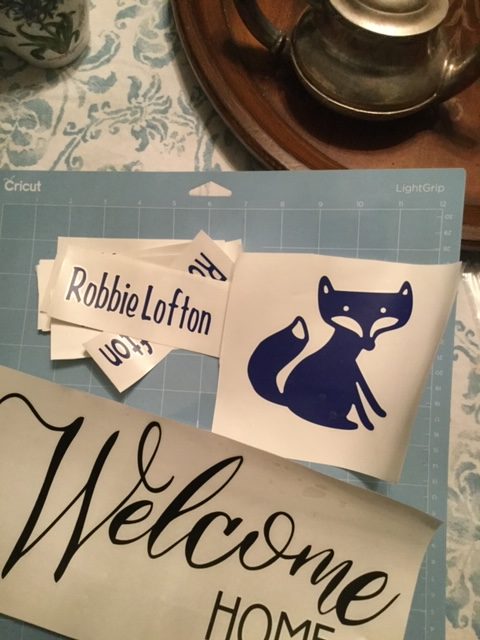
I got the names done then surprised them with a welcome sign for a door and a fox that I found under images. To do this open your Cricut App and click on “New Project”. You will see the text button on the bottom left area. Pick your font and for this I just wanted a single layer font. Once I decided on the font, I typed in his name and then duplicated several times, adjusting the sizes for different projects. Always keep in mind you usually have a 12×12 inch area. At least that’s what most of us will start out with.
Transfer Paper from Dollar Tree for the Win!
At the moment, I’m sticking to one color cuts now. Quick note, I used the clear Dollar Tree stick on liner for my transfer paper and it worked perfectly and is super cheap. Do not forget to highlight and attach. Cut on permanent vinyl. I ordered this blue vinyl from Amazon and I really, really liked it.

So, how cute is this!!?? I’m loving this Cricut! And I made a fun surprise for Robbie! I found this adorable fox under images after I did a search for foxes.

Isn’t it sweet! If you are wondering, it’s an Ikea mug. Robbie loves his special mug!
I hope this inspires you to try new projects, learn something new, maybe finally open that Cricut you purchased a few weeks ago. Please take a moment and tell me about a new craft you have tried. I would love to see your ideas!
Thank you for stopping by! Wishing you Happiness, Health and Sunny Days!

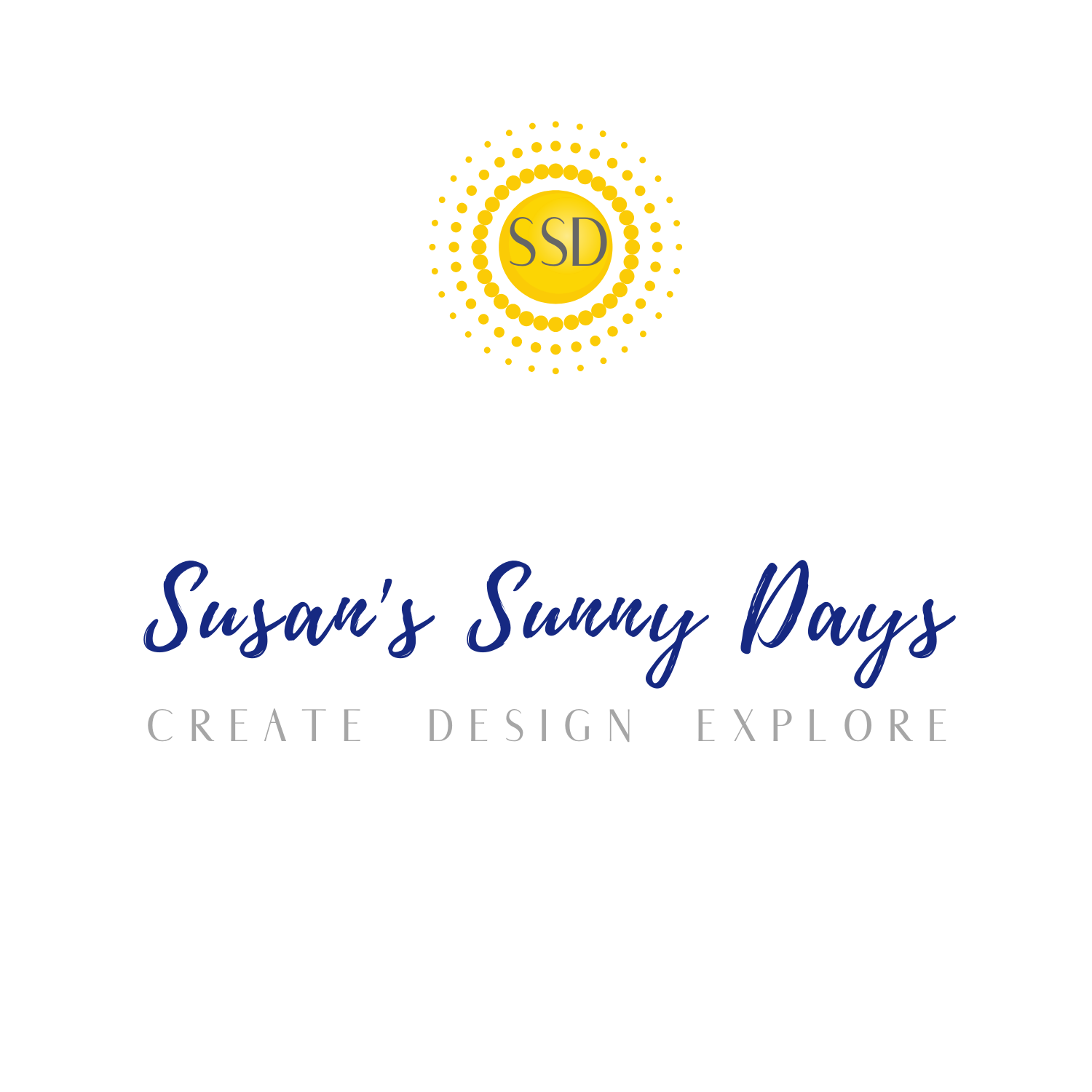
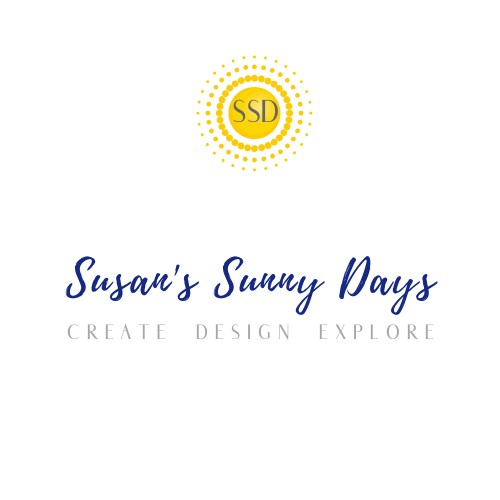









Leave a Reply